Marking an Invoice as Paid
Invoices are automatically marked as paid when bidders have paid via LivePayments (available to US sellers) or Paypal (available to international sellers). If paid using any other alternate payment method, you will need to manually mark an invoice as paid by using the below steps.
If you’re on the classic version of Invoices:
Update each invoice by selecting the appropriate LA#### and adding the payment (either partial or full amount) received, then hitting the Add button.
 Once done correctly, the invoices overview page will display a green
$ symbol in the payment column as well as an un-clickable black check mark in the paid column on your EOA page.
Once done correctly, the invoices overview page will display a green
$ symbol in the payment column as well as an un-clickable black check mark in the paid column on your EOA page.

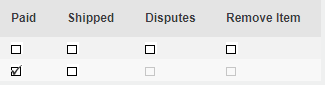
If you’re on the latest version of Invoices:
To mark an invoice as being paid in full, use the Paid checkbox near the top left corner of the invoice.

To record a partial payment, enter the paid amount in the Payment Received field, and click “Add”. For sales enabled with LivePayments, once a payment has been manually entered on the Invoice, the remaining balance cannot be paid via LiveAuctioneers checkout.

Payment history including payment attempts and refunds can be seen at the bottom of the invoice under "Invoice Payment History".
